InDesign Shorts: Tip #5 – Dynamic Spelling
InDesign Shorts is a recurring series to help everyone of all levels master the ins and outs of the program and become more efficient designers. Got a burning InDesign question? Drop a comment below or join the LinkedIn group for more.
If you’ve been reading my blog for awhile, you know that I like to stress the importance of spellcheck in proposal writing. People often express frustration at spellchecking in InDesign though, because the standard spellcheck often picks up words and acronyms that are industry-specific, and no one wants to spend twenty minutes trying to teach the Adobe dictionary that “LEED” “ULI” “USGBC” “AIA” etc. are acceptable words. When I hear this, I recommend switching to the dynamic spelling feature in InDesign.
Dynamic spelling functions the same way as the spellcheck feature in Word, using those squiggly red lines to show incorrect spellings.
To turn on dynamic spelling, open Edit>Spelling>Dynamic Spelling, and watch those little red lines light up your document. (Well, hopefully not too much.) You can right-click on words to correct the spelling, or to let InDesign know that it should add that word/acronym to your dictionary.
InDesign’s Dynamic Spelling feature is best for capturing spelling errors, though it also underlines some grammatical issues with green lines. The grammar feature isn’t terribly robust though, so you might want to edit narratives in a word processor or using one of these nifty free apps to improve your proposal writing to truly polish your writing.


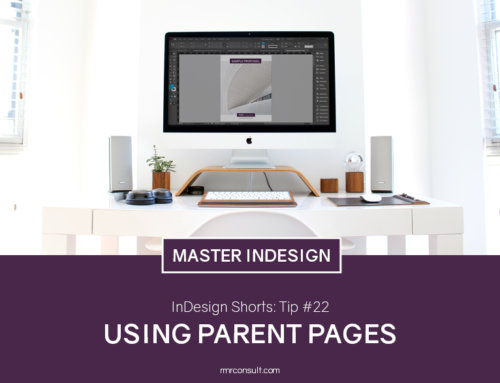



Leave A Comment