InDesign Shorts: Tip #22 – Using Parent Pages
InDesign Shorts is a recurring series to help everyone of all levels master the ins and outs of the program and become more efficient designers. Got a burning InDesign question? Drop a comment below or join the LinkedIn group for more.
We often need to add repeated elements to our proposal pages, like headers or footers. We might also want to make sure our formatting of common pages, like resumes or project sheets, is consistent too. Using parent pages in InDesign can help with this.
Applying Master Pages
In the pages menu, you’ll notice you have two sections. The top pages are ‘parents’ and the bottom pages are those of your working document. Let’s say you want to apply a basic footer to all of the pages in your working document. If you create the footer on a parent page and then apply that parent page to your working document, it will automatically show up on every page the parent is applied to. Any time you make changes to the parent page, those changes will automatically be applied to every page using that parent as well.
There are two easy ways to apply your parent page. First, you drag and drop a parent page onto any page in your working document to apply it, or drag and drop it between pages to add a blank page with the parent content. Second, you can highlight all of the pages in your document you want to apply the parent to, right-click, and select ‘apply parent to pages…’
Unlocking Parent Pages
When you create a parent page and apply it to a working page, you’ll notice that the content appears to be ‘locked’. You can quickly unlock and access your parent content by holding ctrl+shift and clicking the element you want to edit. You can also hold ctrl+shift and drag your mouse over the whole page to unlock multiple elements at once.
Note: ‘Unlocked’ elements on a working page will not be updated if the parent page is updated. So if you unlock a footer or page number on a working page, and then update the formatting in the parent page, it won’t apply to the working page and you will need to reapply the parent to the page.
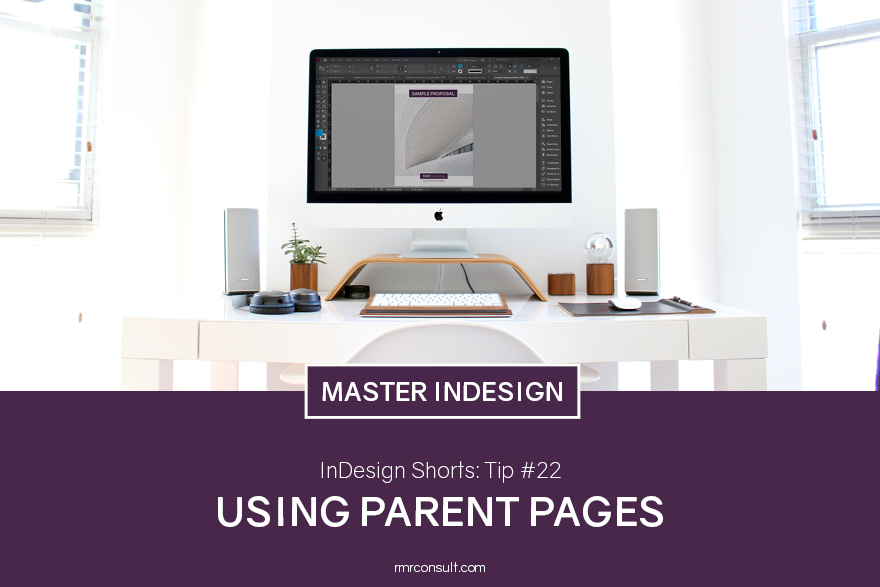





Leave A Comment