InDesign Shorts: Tip #16 – Creating and Saving Text Styles
InDesign Shorts is a recurring series to help everyone of all levels master the ins and outs of the program and become more efficient designers. Got a burning InDesign question? Drop a comment below or join the LinkedIn group for more.
Consistent formatting is key to a clean proposal. We want to make sure that our content is easy to read and navigate, so having consistent text formatting, like section and text headings, is important. One way to keep your text formatting clean and consistent is to use paragraph and text styles.
Paragraph styles simply define the rules for your text (i.e. the font, weight, size, color, etc.). You can set a section heading, for instance, to be Arial Bold, 32 pt., in Black. Any text you assign to that style will then become Arial Bold 32 pt., inBlack. If you decide to change the color later, all text assigned to that style will automatically update (no more manually going through to update the size of your font for that ONE heading that won’t fit on the page).
To define a style, I find it easiest to first set the text the way I want it to look. Then I simply highlight it, scroll over to the paragraph options, give it a new name, and define the style. To change the style later, you can manually adjust any text that’s assigned to a style, scroll over to the paragraph options, and select ‘Redefine Style’ (Ctrl+Alt+Shift+R).
Paragraph styles are also important for creating easy to navigate interactive PDFs and auto-generating your table of contents!
Want to learn more about paragraph styles? Stefano Bernardi has a full tutorial over at Redokun.
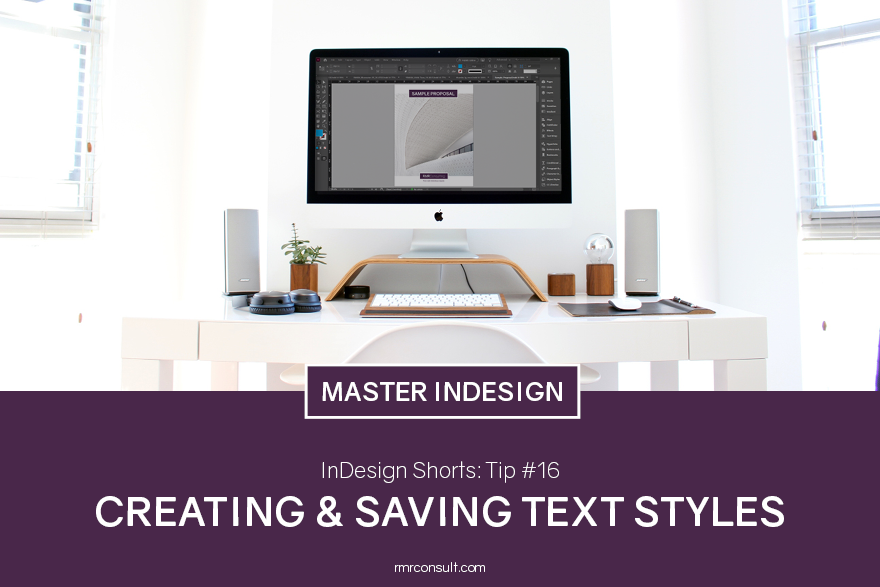

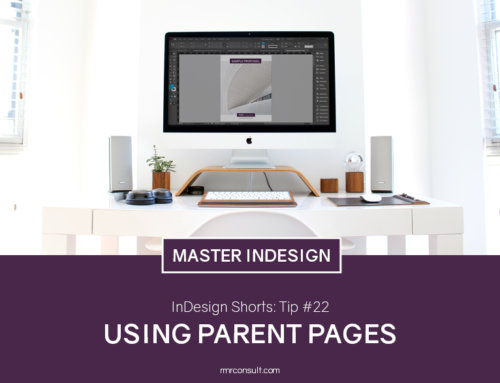



Leave A Comment