InDesign Shorts: Tip #11 – Exporting Print Preset Settings
InDesign Shorts is a recurring series to help everyone of all levels master the ins and outs of the program and become more efficient designers. Got a burning InDesign question? Drop a comment below or join the LinkedIn group for more.
I don’t know about you, but in every marketing job I’ve had the training has been less ‘training’ and more ‘here’s your first project, you’ll figure it out’. I’m not complaining – you learn fast that way – but today’s tip is just one tiny thing you can do to make the life of your new recruit just a teeny bit easier. Or, if you don’t have and aren’t expecting any newbies, this will solve the inevitable ‘can you print something for me?’ question from a Project Manager fumbling around in InDesign.
You know you can save your favorite print presets in InDesign (it’s the button to the bottom left in the print settings menu, just in case you didn’t know). But did you know you can export those print settings and save them on your server so other people can import them to their devices?
Click File > Print Presets > Define
This will bring up the Print Presets menu, which gives options for editing existing saved presets, adding new ones, or saving/loading presets. To save existing presets, highlight the ones you want to save (use shift or ctrl/cmd to highlight multiple preset options) then click ‘Save’ and choose a location for the files.
To load the presets, open InDesign and the Print Presets dialogue box again, and select ‘Load’. Find the saved print settings from wherever you saved them and that’s it!
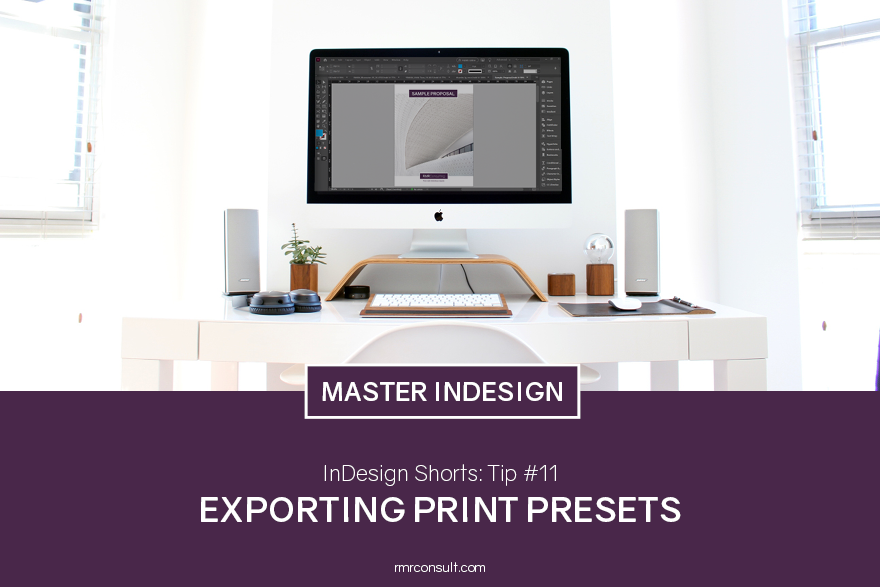

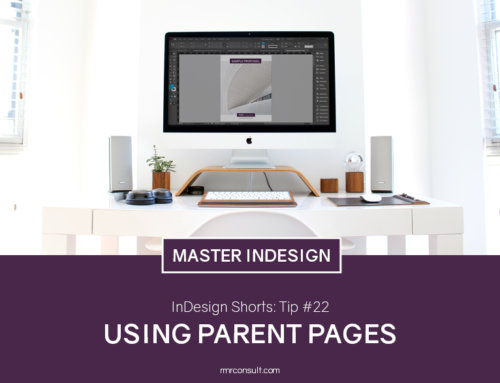



Leave A Comment