InDesign Shorts: Tip #1 – Renumbering Shuffling Pages
InDesign Shorts is a recurring series to help everyone of all levels master the ins and outs of the program and become more efficient designers. Got a burning InDesign question? Drop a comment below or join the LinkedIn group for more.
Using the automatic numbering system in InDesign is wonderful, isn’t it? But have you ever tried to start a section on an even number? Sometimes when you change the right-hand page of a layout to an even number, InDesign shuffles the document and moves your even-numbered page to the left-hand page, often disrupting your content, layout, and margins. For many, the solution is to manually change all of the page numbers in the section, but that can be immensely time-consuming.
Getting InDesign to correctly number and not shuffle your pages only takes a few clicks. Yep, it’s that easy!
Simply open the Pages dashboard, select the menu bar (three horizontal lines in the top right corner of the dashboard) and unclick the options for ‘allow document pages to shuffle’ and ‘allow document spread to shuffle’. Then change the numbering of the sections you need.
Voila! Neatly ordered pages.
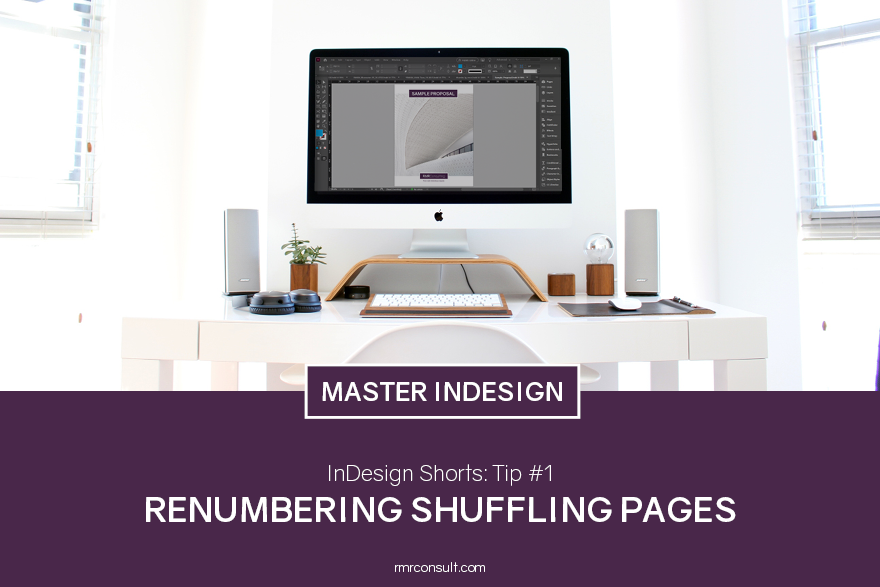

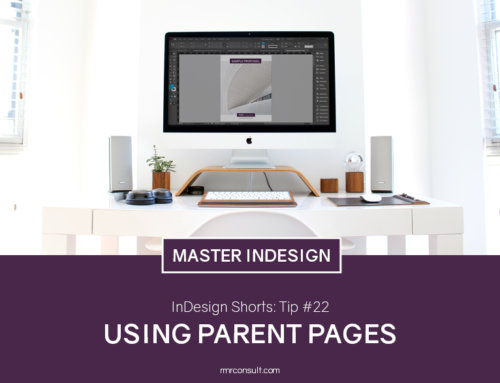



Leave A Comment